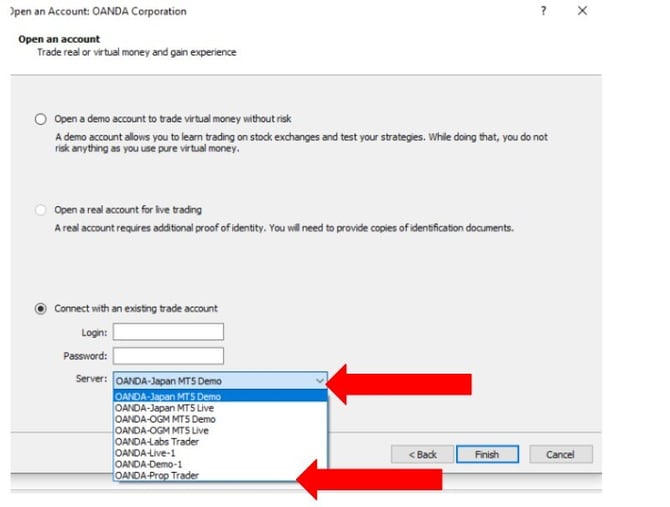How to access your Meta Trader (MT) account?
Once you have received your Meta Trader account details in the welcome email, you may login with your Meta Trader ID. You'll need to enter the Meta Trader server on the login page as well.
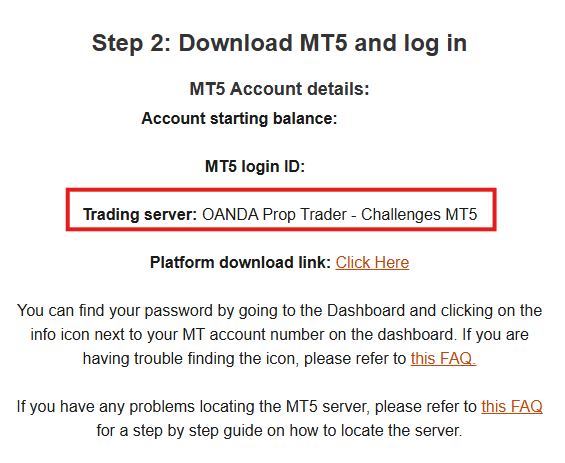
First, you'll need to launch the MT on either your desktop or your mobile phone.
Thereafter, you'll be prompted to login with the login credentials provided to you in the welcome email. You may select the server by selecting from the dropdown.
Alternatively, you may locate the server by following these simple steps:
- Login to your Prop Trader Dashboard.
- Within the Virtual Account Details section, you can easily locate your Meta Trader account information.

- Once you've clicked on the copy button, simply head over to MT platform and paste the server:
If you've downloaded the MT platform via the download links below, you do not need to worry about the server, since it will be properly configured for you:
Click here to download MT5
In the event that the server does not work properly for you, please kindly follow these simple steps to reset your server:
- Launch the MT on your device. If you do not yet have MT downloaded, please download it here.
- Click on 'File'
- Click on 'Open an Account'
- Type in 'OANDA' Press the 'Enter' key on your keyboard
- Select OANDA Corporation as the server
- Click 'Next'
- Click on 'Connect with an existing trade account'
- Enter your login ID and password
- Select OANDA-Prop Trader as the server and click 'Finish' (Server list would have been refreshed inside the dropdown)